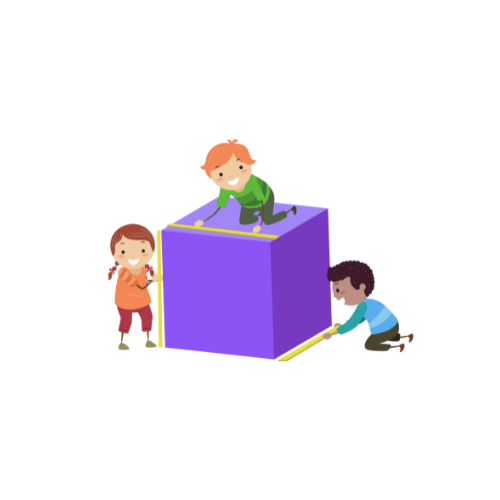Advanced Length Converter
Length Converter User Guide 📏
Getting Started
- Open the converter in any modern web browser
- Ensure you have an internet connection (required for chart visualization)
- The converter works on all devices: desktop, tablet, and mobile
How to Convert Units
Step 1: Enter Value
- Locate the input field labeled “Enter value”
- Type any positive number using your keyboard
- Example:
100,5.5,0.25
- Example:
- ❗ Note: Do not include units – only numbers
Step 2: Select Input Unit
- Click the dropdown menu below the input field
- Choose from 8 available units:
- 🛣️ Kilometers (km)
- 📏 Meters (m)
- 📐 Centimeters (cm)
- 📍 Millimeters (mm)
- 🛣️ Miles (mi)
- 🏈 Yards (yd)
- 👣 Feet (ft)
- 📌 Inches (in)
Step 3: Convert
- Click the purple “Convert” button (#5A31D3 color)
- Wait momentarily (results appear instantly)
Understanding Results
Conversion Cards
- Results appear in colorful cards below the button
- Each card shows:
- 🏷️ Unit Name (top text)
- 🔢 Converted Value (main number)
- All values show 4 decimal places for precision
- Layout:
- Desktop: 8 cards in grid view
- Mobile: Vertical stack of cards
Visual Chart
- Below results, see an interactive bar chart:
- X-Axis: Unit names
- Y-Axis: Converted values
- Bars: Purple (#5A31D3) columns showing relative sizes
- Interact:
- Hover bars to see exact values
- Click/tap bars for focus
- Chart automatically scales to values
Key Features
✅ Real-time Conversion: Instant updates on button click
✅ Multi-Unit Display: Compare all units simultaneously
✅ Responsive Design: Perfect display on any screen size
✅ Visual Analytics: Graphical representation of data
✅ Precision Control: Consistent 4-decimal accuracy
✅ Error Handling: Alerts for invalid inputs
Troubleshooting
❗ Issue: “Please enter a valid number” alert
Solution:
- Ensure only numbers (0-9) and decimal points are used
- Remove any letters or special characters
- Don’t include spaces
❗ Issue: Chart not loading
Solution:
- Check internet connection
- Refresh page
- Try different browser
Pro Tips
💡 Quick Convert: Press Enter instead of clicking the button
💡 Mobile Use: Rotate device for better chart viewing
💡 Comparison: Use the chart to visually compare unit magnitudes
💡 Reset: Clear input field for new conversions
Example Use Cases
- Road Trip Planning: Convert miles to kilometers
- Construction: Switch between metric and imperial units
- Education: Teach unit relationships visually
- Engineering: Quick precision conversions
- DIY Projects: Convert material measurements