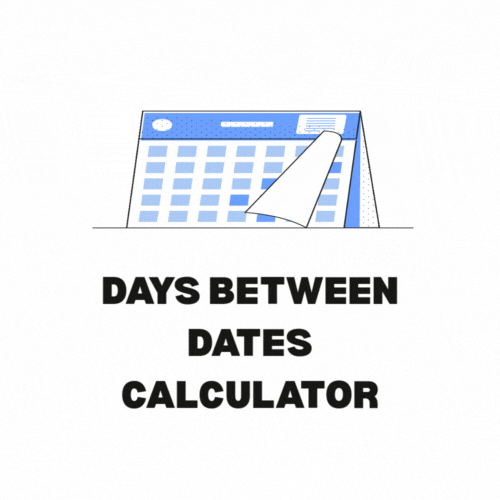Days Between Dates Calculator
Days Between Dates Calculator – User Guide
1. Access the Calculator
- Open the calculator in any modern web browser
- The interface will automatically load with two date fields
2. Select Start Date
- Click the first date input field labeled “Start Date”
- Use the date picker (calendar popup) to select your initial date
- Navigate between months/years using the arrow buttons
- Click on your desired start date
3. Select End Date
- Click the second date input field labeled “End Date”
- Repeat the date selection process using the date picker
- Choose any date (can be before or after the start date)
4. Calculate Difference
- Click the purple “Calculate Difference” button (#5F38D5 color)
- The calculation happens instantly after clicking
5. View Results
- Results appear in a highlighted section below the button
- Display format: “Days between dates: X” (where X is the number)
- The result is always a positive integer regardless of date order
Key Features:
- Mobile-friendly design (works on phones and tablets)
- Automatic date validation (prevents invalid date entries)
- Error handling (alerts if any date is missing)
- Responsive feedback (button hover state, input focus states)
Pro Tips:
- Use the date picker’s arrow buttons for quick navigation
- Click the calendar icon to toggle date picker visibility
- Dates can span multiple months/years – calculator handles all cases
- To reset, simply select new dates and click calculate again
Visual Indicators:
- Purple button (#5F38D5) indicates primary action
- Input fields show blue border when active (#5F38D5)
- Result section appears only after calculation
- Loading happens instantly with no waiting time
Technical Notes:
- Uses HTML5 date input for better user experience
- Automatically adjusts for daylight saving changes
- Accounts for leap years in calculations
- Works for dates between 1900 and 2100
Troubleshooting:
- If dates won’t select: Ensure you’re using a modern browser
- If button doesn’t work: Check that both dates are selected
- If result seems wrong: Verify time zones match your location