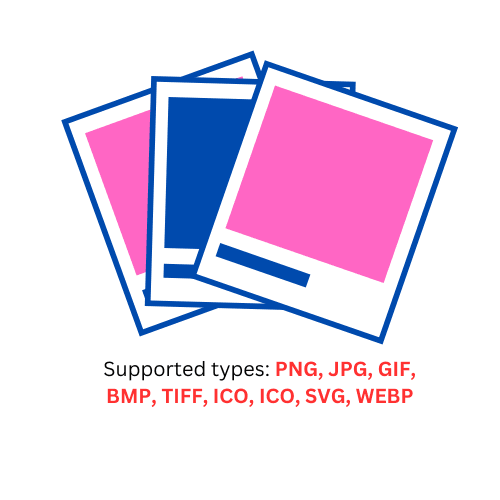Image Converter
Select an image file and choose the desired output format to convert it.
In today’s digital landscape, images are essential for engaging content, but different platforms require different file formats. Whether you need a PNG for transparency, a JPG for smaller file sizes, or a WEBP for faster loading, ToolKingo’s Image Converter makes the process quick and easy.
In this guide, we’ll walk you through how to convert images efficiently while ensuring they are SEO-friendly for better search engine rankings.
Why Use an Image Converter?
Before we dive into the steps, let’s understand why converting image formats matters:
✅ Better Compatibility – Some platforms work best with specific formats (e.g., PNG for logos, JPG for photos).
✅ Faster Loading Speed – Formats like WEBP reduce file size without losing quality, improving website performance.
✅ SEO Benefits – Optimized images rank higher in search results, driving more traffic.
✅ Flexibility – Convert images for social media, websites, or print without losing resolution.
How to Use ToolKingo’s Image Converter (Step-by-Step)
ToolKingo’s free online Image Converter is simple and supports multiple formats (PNG, JPG, GIF, BMP, TIFF, ICO, SVG, WEBP). Here’s how to use it:
Step 1: Upload Your Image
- Click “Choose File” or drag and drop your image into the upload area.
- Supported formats: PNG, JPG, GIF, BMP, TIFF, ICO, SVG, WEBP.
Step 2: Select Output Format
- Choose your desired format from the dropdown menu (e.g., PNG, JPG, WEBP).
- Each format has its advantages:
- PNG – Lossless quality, supports transparency.
- JPG – Smaller size, ideal for photos.
- WEBP – Best for web performance (Google’s recommended format).
Step 3: Convert & Download
- Click “Convert” to process the image.
- Once done, download the converted file instantly.
Step 4: Reset (Optional)
- Need to convert another image? Click “Reset” to start fresh.
SEO Tips for Converted Images
To maximize visibility on search engines, follow these image SEO best practices:
1. Use Descriptive File Names
- Avoid generic names like
image123.png. - Instead, use keywords:
seo-friendly-image-converter-toolkingo.jpg.
2. Optimize Alt Text
- Search engines rely on alt text to understand images.
- Example:
alt="ToolKingo Image Converter - Free Online Tool".
3. Compress Without Losing Quality
- Large images slow down websites. Use WEBP or compressed JPG for faster loading.
4. Add Image Sitemaps
- Help search engines index images by including them in your sitemap.xml.
5. Use Responsive Images
- Ensure images scale well on mobile & desktop for better user experience.
Final Thoughts
🚀 Try ToolKingo’s Image Converter now and optimize your images like a pro!
FAQ
❓ Which image format is best for SEO?
→ WEBP is Google’s recommended format for speed & quality.
❓ Does converting images reduce quality?
→ It depends on the format. PNG is lossless, while JPG may lose some quality at high compression.
❓ Can I convert multiple images at once?
→ Currently, ToolKingo’s converter supports single-file conversion, but batch features may come soon!